The Best 10 Applications For Working With Documents
- 08/02/2023

In the modern age of digitalization, the need for applications that allow for easy and efficient working with documents is growing rapidly. Whether you need to create a document, edit an existing one, or share files with your colleagues, there are plenty of software programs out there that are designed to make the job easier.
In this article, we’ll take a look at the top 10 applications for working with documents, detailing each one’s features, versions, pros and cons.
1. Microsoft Word

Microsoft Word is one of the most popular and widely used applications for working with documents. It’s available as part of the Microsoft Office suite, which includes a range of other applications, such as Excel and PowerPoint. With Word, you can easily create and edit documents, as well as share them with others. It also features a range of formatting and layout tools, which make it easy to create professional-looking documents.
Pros:
- Intuitive user interface;
- Wide range of formatting tools;
- Easy to share documents with others;
- Available as part of the Microsoft Office suite.
Cons:
- Can be expensive;
- Limited support for non-Microsoft file formats.
2. Google Docs
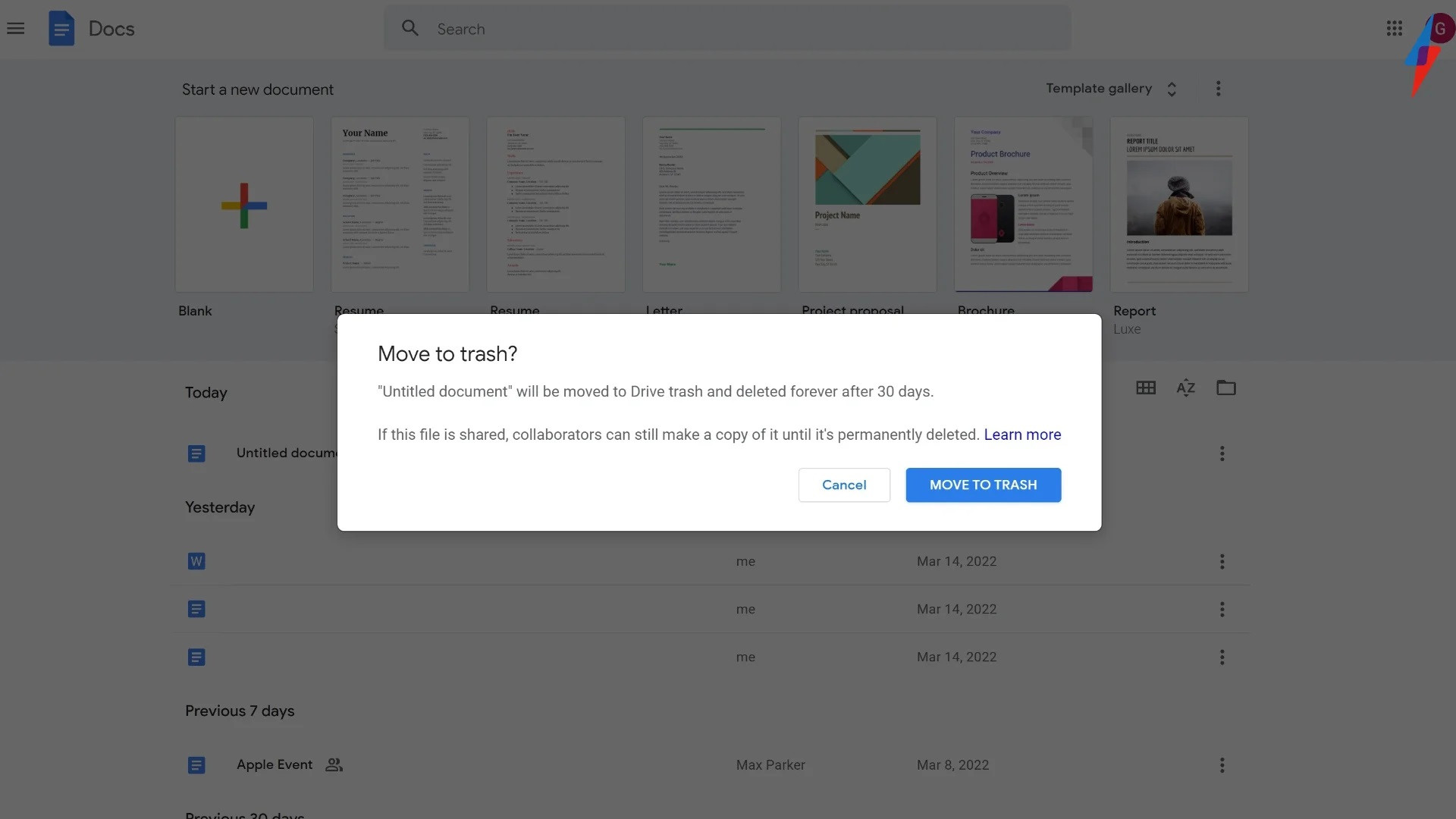
Google Docs is a cloud-based application for creating, editing, and sharing documents. It’s free to use and offers a range of features, including support for a range of file formats, such as Microsoft Word and PDF. You can also collaborate with others in real time, making it easy to work on documents together.
Pros:
- Free to use;
- Easy to collaborate with others;
- Support for a range of file formats;
- Cloud-based, so documents are accessible from anywhere.
Cons:
- Limited formatting options;
- Cannot open certain types of files.
3. Adobe Acrobat
Adobe Acrobat is a powerful application for creating, editing, and sharing PDF documents. It’s available as part of the Adobe Creative Cloud suite, which includes other software programs, such as Photoshop and Illustrator. With Acrobat, you can easily create PDFs from other file formats, as well as add annotations, comments, and signatures.
Pros:
- Intuitive user interface;
- Support for a range of document formats;
- Ability to add comments and signatures;
- Available as part of the Adobe Creative Cloud suite.
Cons:
- Can be expensive;
- Limited editing capabilities.
4. Apple Pages
Apple Pages is a word-processing application that is available for Mac and iOS devices. It features a range of features, such as support for a range of file formats, as well as the ability to collaborate with others in real-time. It also offers a range of formatting and layout tools, so you can create professional-looking documents.
Pros:
- Intuitive user interface;
- Wide range of formatting tools;
- Easy to share documents with others;
- Available for Mac and iOS devices.
Cons:
- Limited editing capabilities;
- Limited support for non-Apple file formats.
5. Apache OpenOffice
Apache OpenOffice is a free and open-source office suite that includes applications for creating, editing, and sharing documents. It’s available for Windows, Mac, and Linux systems and offers a range of features, such as support for a range of document formats, as well as the ability to collaborate with others.
Pros:
- Free to use;
- Easy to collaborate with others;
- Support for a range of document formats;
- Available for Windows, Mac, and Linux systems.
Cons:
- Limited formatting options;
- Limited support for non-OpenOffice file formats.
6. LibreOffice
LibreOffice is an open-source office suite that is available for free. It provides a fully-featured suite of tools for creating, editing, and sharing documents, with support for a variety of formats, including Microsoft Office formats.
It includes a word processor, spreadsheet application, presentation editor, and database application, as well as a number of other features. LibreOffice is available for Windows, macOS, and Linux.
Pros:
- LibreOffice is completely free and open-source, making it an ideal choice for those looking for a cost-effective solution.
- The suite includes all the features necessary for working with documents, including support for a variety of file formats.
- It is highly customizable, allowing users to tailor the interface and features to their individual needs.
Cons:
- LibreOffice can be less stable than other applications, and there may be some compatibility issues with certain files.
- It does not offer the same level of integration with cloud-based services as other office suites.
7. WPS Office
The WPS Office suite includes a word processor, spreadsheet, and presentation maker, making it ideal for those who need to work with documents, spreadsheets, and presentations. It offers a variety of features, including a customizable interface, advanced printing options, and support for multiple languages. It is also available in both free and premium versions.
Pros:
- Easy-to-use suite of applications for working with documents;
- Customizable interface;
- Advanced printing options;
- Support for multiple languages.
Cons:
- Limited compatibility with other programs;
- Limited features in the free version.
8. Quip
Quip is a cloud-based document collaboration platform designed to be used by teams. It makes it easy to keep team members, documents, messages and tasks in sync so everyone is always on the same page.
Quip allows users to create shared documents, workspaces, and checklists, as well as to communicate and collaborate with others in real time. It also provides a range of customization options, including themes and colors, and allows users to connect their accounts with third-party apps.
Pros:
- Easy to use and navigate;
- Allows users to collaborate in real-time;
- Offers customization options;
- Integrates with third-party apps.
Cons:
- Can be difficult to learn for new users;
- Limited features;
- Can be expensive for larger teams.
9. Notion

Notion is a powerful all-in-one workspace that helps you to create and organize documents with ease. It’s a great choice for users who need to manage multiple documents at once. Notion provides a number of features that make it an ideal choice for working with documents.
These include version control, easy collaboration, and an intuitive user interface. Notion is available in both free and paid versions, with the paid version offering additional features such as advanced analytics, integration with other services, and unlimited storage.
Pros:
- Easy to use;
- Intuitive user interface;
- Version control;
- Collaboration features.
Cons:
- Paid version is expensive.
10. Dropbox Paper
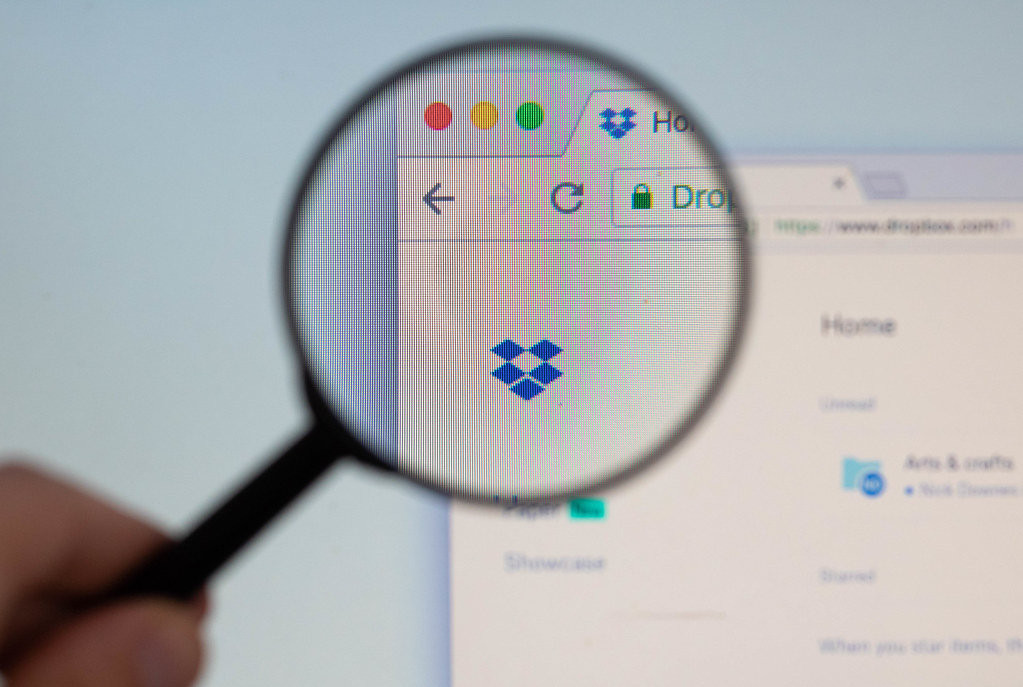
Dropbox Paper is a collaborative document editor that allows users to create, review, and edit documents on the go. It can be used to create presentations, spreadsheets, and documents, as well as share them with others. Dropbox Paper also includes a range of other features, such as task management, collaboration tools, and integration with other apps.
Pros:
- Easy to use;
- Collaboration tools;
- Integrates with other apps;
- Task management.
Cons:
- Limited customization options;
- No offline mode.
No matter what your needs are when it comes to working with documents, there are plenty of applications out there that can help you get the job done. From free and open-source programs to powerful suites, the options are plentiful. We hope this article has given you a better understanding of the top 10 applications for working with documents and that it has helped you find the best solution for your needs.
Latest Articles
-
![Epic Transformation: Mastering the Arboreal Guardian of Cookie Run Kingdom]() Epic Transformation: Mastering the Arboreal Guardian of Cookie Run Kingdom
Cookie Run Kingdom introduces a character who transforms the very fabric of battle with his unique support role and formidable presence on the front line. This character, reminiscent of timeless heroes from epic sagas, blends robust durabi...
Epic Transformation: Mastering the Arboreal Guardian of Cookie Run Kingdom
Cookie Run Kingdom introduces a character who transforms the very fabric of battle with his unique support role and formidable presence on the front line. This character, reminiscent of timeless heroes from epic sagas, blends robust durabi... - Top Game Picks
- Frederick Clark
- 20/12/2025
-
![The Fallout Frontier: Bridging TV Drama and Future Gaming Realms]() The Fallout Frontier: Bridging TV Drama and Future Gaming Realms The Fallout universe is expanding in unexpected ways, as new developments in the television adaptation hint at future connections with upcoming games. Recent announcements indicate that work on the latest season is already underway, even th...
The Fallout Frontier: Bridging TV Drama and Future Gaming Realms The Fallout universe is expanding in unexpected ways, as new developments in the television adaptation hint at future connections with upcoming games. Recent announcements indicate that work on the latest season is already underway, even th... - News
- Eleanor Wilson
- 20/12/2025
-
![Labubu Unboxed: A Bold Cinematic Leap]() Labubu Unboxed: A Bold Cinematic Leap This article outlines a new directorial appointment for an upcoming movie adaptation and explores its development stage and potential impact on the film industry.
Paul King, widely recognized for his pioneering contributions to the Padding...
Labubu Unboxed: A Bold Cinematic Leap This article outlines a new directorial appointment for an upcoming movie adaptation and explores its development stage and potential impact on the film industry.
Paul King, widely recognized for his pioneering contributions to the Padding... - News
- Delilah Turner
- 20/12/2025






